runuser sudo su
You can use the following commands to run as another user or as root user.
#1: runuser command
The runuser command run a shell with substitute user and group IDs. This command is useful only when run as the root user:
Only session PAM hooks are run, and there is no password prompt. If run as a non-root user without privilege to set user ID, the command will fail as the binary is not setuid. As runuser doesn’t run auth and account PAM hooks, it runs with lower overhead than su.
The syntax is:
For example, as a root user you may want to check shell resource limits for oracle user, enter:
OR check nginx or lighttpd web server limitations:
OR
Sometime, a root user can not browse NFS mounted share due to permission (security) issue:
OR
Sample outputs:
# runuser -l oracle -c 'ulimit -SHa'OR check nginx or lighttpd web server limitations:
# runuser -l nginx -c 'ulimit -SHa'OR
# runuser -l lighttpd -c 'ulimit -SHa'Sometime, a root user can not browse NFS mounted share due to permission (security) issue:
# ls -l /nfs/wwwroot/cyberciti.biz/httpOR
# cd /nfs/wwwroot/cyberciti.biz/httpSample outputs:
-bash: cd: /nfs/wwwroot/cyberciti.biz/http/: Permission denied
However, apache user is allowed to browse or access nfs based system mouted at /nfs/wwwroot/cyberciti.biz/http/:
OR
No password is required to use runuser command and it must be run by root user only.
# runuser -l apache -c 'ls -l /nfs/wwwroot/cyberciti.biz/http/'OR
# runuser -l apache -c 'cd /nfs/wwwroot/cyberciti.biz/http/; vi index.php'No password is required to use runuser command and it must be run by root user only.
Options
- The -l option : Make the shell a login shell, uses runuser-l PAM file instead of default one.
- The -g group : Specify the primary group.
- The -G group : Specify a supplemental group.
- The -c COMMAND : Pass a single COMMAND to the shell with -c.
- –session-command=COMMAND : Pass a single COMMAND to the shell with -c and do not create a new session.
- -m : Do not reset environment variables.
#2: su command
The su command allows you to become a super user or substitute user, spoof user, set user or switch user. It allows a Linux user to change the current user account associated with the running console or shell provided that you know the target user’s password. The syntax is as follows:
Switching to root user
su command asks for the target user’s password. Type su – at your shell prompt to switch to root user account (you must know the root user account password):
OR
Sample outputs:
vivek@wks01:~$ su -OR
vivek@wks01:~$ su - rootSample outputs:
Password: root@wks01:/root# logout vivek@wks01:~$
If the correct root password is provided, ownership of the session is changed to root account. Type logout exit a root login shell. Type whoami or id command to verify the owner of a session:
OR
whoamiOR
idRun command as root user
The syntax is:
To view the contents of /root directory which is not accessible to normal users, run:
Please note that Linix and some Unix-like systems have a wheel group of users, and only allow these users to su to root.
Run command as another user using su command
The following command switches to user oracle’s account and shows a list of limits:
Again, if the correct oracle password is provided, ownership of the session is changed to oracle account. The log of su command is kept in a system log, typically in /var/log/auth.log (Debian/Ubuntu) or /var/log/secure (RHEL/CentOS).
$ su - oracle -c 'ulimit -aHS'Again, if the correct oracle password is provided, ownership of the session is changed to oracle account. The log of su command is kept in a system log, typically in /var/log/auth.log (Debian/Ubuntu) or /var/log/secure (RHEL/CentOS).
#3: sudo command
sudo executes a command as another user but follows a set of rules about which users can execute which commands as which other users. This is configured in a filed named /etc/sudoers. Unlike su, sudo authenticates users against their own password rather than that of the target user. Sudo allows a system administrator to delegate authority to give certain users (or groups of users) the ability to run some (or all) commands as root or another user while providing an audit trail of the commands and their arguments. This allow the delegation of specific commands to specific users on specific hosts without sharing passwords among them. The syntax is as follows:
See the following links for more information:
- How to configure and use sudo tool under Linux operating system.
- sudo project home page.
A note about GUI tools ( GUI frontend for su and sudo )
gksu command is a frontend to su and gksudo is a frontend to sudo. heir primary purpose is to run graphical commands that need root without the need to run an X terminal emulator and using su directly. The syntax is as follows:
Just type gksu and you will be prompted as follows:
You will be prompted for root user’s account password:
You can run command directly as follows:
OR run command as oracle user:
OR
OR login as root:
gksu -u root 'ls /root'OR run command as oracle user:
gksu -u oracle 'ulimit -aHS'OR
OR login as root:
gksu -u root -lSummary: runuser vs su vs sudo
| Command | Root to user | User to root | Any to any user | Auth type | Log file | Remark |
|---|---|---|---|---|---|---|
| runuser | Y | N | N | None | N/A | As runuser doesn’t run auth and account PAM hooks, it runs with lower overhead than su. |
| su | Y | Y | Y | Target user’s password | /var/log/auth.log or /var/log/secure | You must share your password or root password with other users. |
| sudo | Y | Y | Y | Authenticates users against their own password rather than that of the target user. | /var/log/auth.log or /var/log/secure | Allows a system administrator to delegate authority to give certain users (or groups of users) the ability to run some (or all) commands as root or another user while providing an audit trail of the commands. |
See man pages for more information about su, sudo, gksu, and gksudo commands.
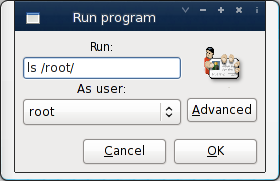
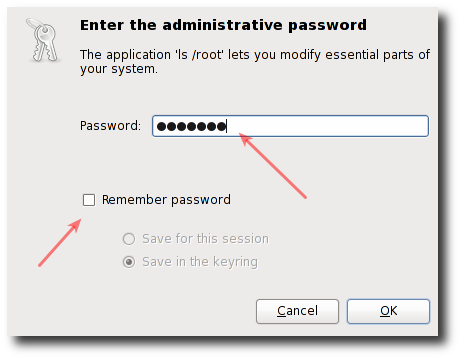
Comments
Post a Comment