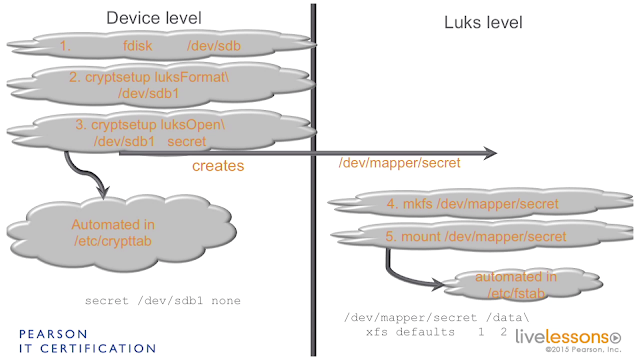echo $VAR1 | bash / echo `la -lart`
[root@localhost java]# VAR1="ls -lart" [root@localhost java]# echo $VAR1 ls -lart [root@localhost java]# echo "$VAR1" ls -lart [root@localhost java]# echo $VAR1 | bash total 64 drwxr-xr-x. 3 root root 18 Jul 30 14:49 .. drwxr-xr-x. 2 root root 123 Jul 30 14:49 files drwxr-xr-x. 3 root root 19 Jul 30 14:50 java drwxr-xr-x. 4 root root 41 Jul 30 15:02 . -rw-r--r--. 1 root root 63394 Jul 30 15:02 ff [root@localhost java]# echo `ls -lart` total 64 drwxr-xr-x. 3 root root 18 Jul 30 14:49 .. drwxr-xr-x. 2 root root 123 Jul 30 14:49 files drwxr-xr-x. 3 root root 19 Jul 30 14:50 java drwxr-xr-x. 4 root root 41 Jul 30 15:02 . -rw-r--r--. 1 root root 63394 Jul 30 15:02 ff